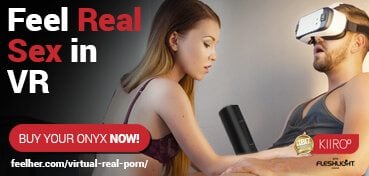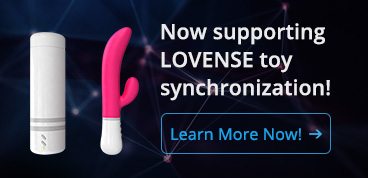VirtualRealPlayer v0.7.12 beta – Oculus, Vive, OSVR
Video player for all the available content in our site, compatible with Oculus Rift, DK1 & DK2 and OSVR HDK on Windows computers. The application automatically loads the best configuration for every video, you can also customize it by some commands and the application automatically saves it for later watching.
Our player is now compatible with HTC Vive. We recommend that you visit our HTC Vive thread in order to avoid problems such as flipped image or black screen. If you still experience any problems, please visit our Troubleshoot section
Requirements:
- Oculus Rift/DK2/DK1 (check the system requirements here), HTC Vive or OSVR HDK
- PC Windows
- Oculus Runtime for Windows V0.6.0.1 or higher (V0.7.0.0 for Windows 10)
- You can also use Oculus Runtime for Windows V1.3 (Download from Oculus)
- GPU (graphics card) with support for DirectX 11
- Latest Nvidia/AMD drivers (Nvidia recommendations)
- Active Internet connection for running the app
- Microsoft Visual C++ Redistributable Packages: [1][2][3][4][5]
- Bluetooth for Lovense and Kiiroo Compatibility
- Kiiroo Platform 32bits 64bits
Steam VR mode
Config\GeneralConfig.txt -> vr_mode=SVR
Download the latest version for FREE
Previous releases
If you have any problems running the latest version, you can download a previous version:
Oculus Rift (Runtime 1.3+), HTC Vive (SteamVR) & OSVR
Oculus runtime 0.8 and previous
Instructions
- Download the latest version of VirtualRealPlayer
- Unzip the file
- Download the video files in the folder « Videos » inside the folder of VirtualRealPlayer
- Run the file VirtualRealPlayer
General commands:
- Esc: quits the application
- F2: recenter the view
- B/G: bright control
- N/H: contrast control
Video list commands:
- Up/Down/PgUp/PgDn/Home/End: navigate through the list
- Enter: play the selected video
- Lovense:
- 1: activate the integration with Lovense Max & Nora
- Toggle native mode:
- C: Toggle between modes for stuttering issues
Video player commands:
- Space key / Mouse left-click: shows/hide the controls
- Arrow keys:
- Up: Play/Pause
- Down: Back to main menu
- Left: -10 seconds
- Right: +10 seconds
- Zoom:
- W / S: adjust the Zoom
- E: reset the Zoom
- IPD (interpupillary distance):
- A / D: adjust the IPD of the video
- R: reset the IPD
- Vertical Rotation:
- PgUp / PgDn: adjust the vertical rotation
- Home: reset the vertical rotation
- Neck Vertical Position:
- P / L: adjust the vertical position
- O: reset the vertical position
- Del: Reset all the custom settings to default
Teledildonics:
- Lovense
- If you have problems connecting with the devices, set the COM port manually in the file GeneralConfig.txt inside the “Config” folder. For example:
[Lovense] mode=active
com_max=11
com_nora=7
- If you have problems connecting with the devices, set the COM port manually in the file GeneralConfig.txt inside the “Config” folder. For example:
- Kiiroo
- Kiiroo Onyx is automatically detected when the player starts
Other features:
- Mirror mode: You can enable it in the file GeneralConfig.txt inside the « Config » folder
OSVR
- Compatible with OSVR Server v0.6.107 to v0.6.252, and v 0.6.1139 firmwares v1.7.3/v1.8.4 and optional Video Based Tracker
- Set vr_mode=OSVR inside Video section in the file GeneralConfig.txt inside the « Config » folder
- Open the OSVR Server
- Open the VirtualRealPlayer while holding CTRL so you can select the OSVR as main display monitor
Troubleshooting:
- Black screen when playing videos
- Download and install the K-Lite Codec Pack Basic
- Run « Codec Tweaker » application
- Go to « Preferred decoders » and change « H.264 » from « Microsoft » to « LAV Video »
- Black screen at startup: You can find several batch files in the « Troubleshooting » folder to solve some common problems.
- Videos are stuttering: Open GeneralConfig.txt inside Config folder and active the native_mode=active
- Crash at startup: ensure that you have installed all the requirements above
- General Oculus DK2 troubleshooting here
- Try to download a previous version of VirtualRealPlayer
- For HTC Vive users, please read our HTC Vive thread if you have problems such as flipped or black image.
- If you have any other problem, contact us